I get asked this a lot so figured it was worth putting in to a post!
- Open the Dashboard, System > Configuration > Dashboard
- Go to the Config tab
- Go to the Configuration tab
- Go to the Properties tab
- Sort the properties by name, and see if one exists called plugin_reportcenter_loglevel
- If it does exist, make sure its value is set to 6
- If it does not exist, create it with a name of plugin_reportcenter_loglevel and a value of 6. Click Add when finished
In my experience you then need to restart the DBAgent (LabTech Database Agent) on your Automate Server and also restart the control center for the change to take place. If you are unsure which service to restart then organise a restart of your Automate server.
Once you have re-opened the Control Center, trigger the error you were getting previously in the Report Center. Navigate locally (as in on your own PC) to the location at C:\ProgramData\LabTech Client\Logs and notice that there is an error log with today’s date. You will find extended information here on what went wrong. Specifically, you will likely find an SQL query that the Report Center is trying to run which is 90% of the time where the problem ends up being. Run it manually to see why it’s not working and figure out what you need to likely install/update to get it working.
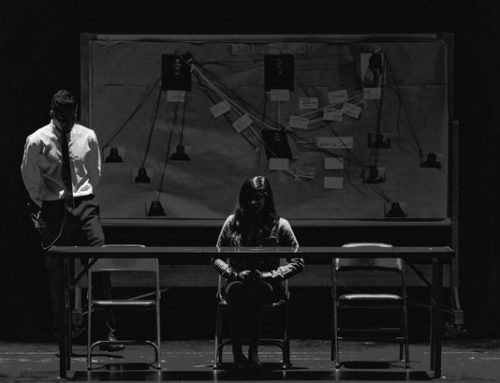
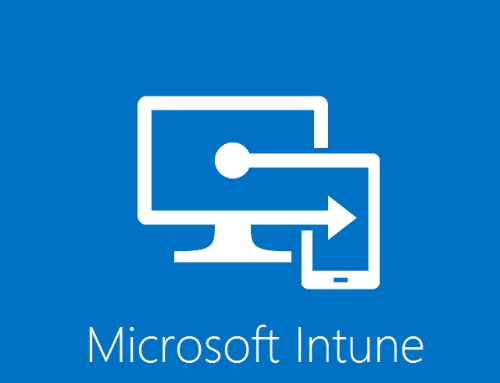
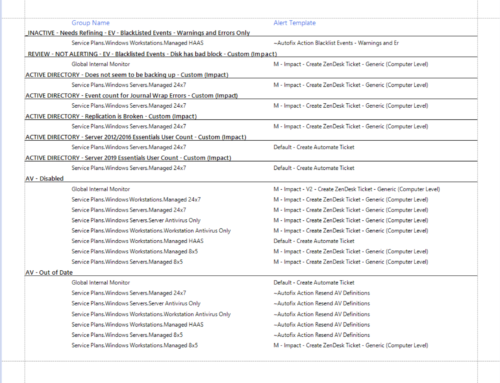
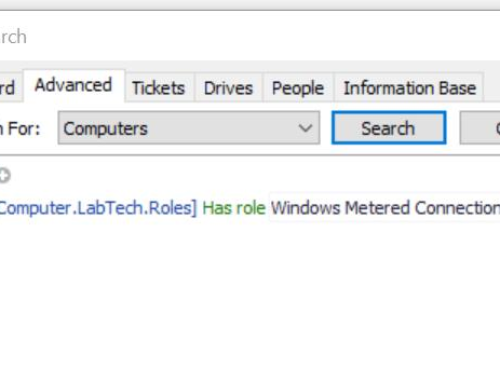
Leave A Comment